Adding and managing X/Twitter account through SocialBu
In this Article we will cover the below topics:
1) Connecting X/Twitter Account in SocialBu
2) Ideal File Sizes, Formats, and Media Limit for X/Twitter
3) Possible errors you can Encounter while publishing on X/Twitter
🔗How to Connect Your X/Twitter Account to SocialBu
Follow the steps below to add your X/Twitter account seamlessly
Step 1: Access the 'Accounts' Section
- Log in to your SocialBu account.
- Navigate to the top-right corner of the dashboard and click on your user profile.
- From the dropdown menu, select Accounts.

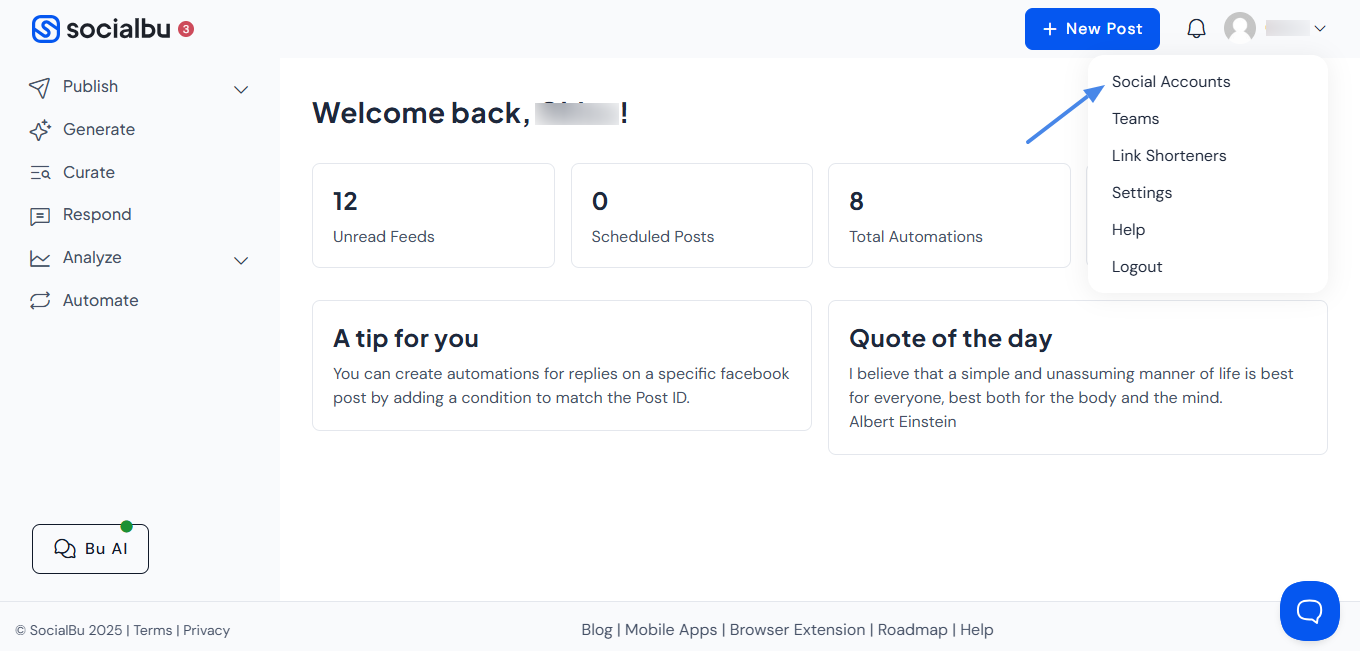
Step 2: Initiate the Account Addition Process
- Within the 'Accounts' section, click on the Add Account button.

- A pop-up window will appear, presenting a list of supported social platforms.

Step 3: Select X/Twitter as Your Platform
- From the list of platforms, choose X/Twitter.
- Follow the on-screen instructions to connect your X/Twitter account.

💡 Note: To add multiple Twitter accounts, make sure the specific account you want to add is currently logged in on your browser.
📌Ideal File Sizes, Formats, and Media Limit for X/Twitter
- Media count: 4 images or 1 video
- Caption/text limit: 280 characters
- Formats supported: JPG, PNG, WEBP, GIF, JPEG, MP4, M4V, MOV, QT, AVI, HEIC
- Video duration: 1 to 140 seconds
- Recommended aspect ratios:
- Images: 1:1, 1.91:1, 16:9
- Videos: 16:9, 4:5, 1:1, 2:3, 9:16
⚠️Possible errors while publishing on X/Twitter
| Error Messages | Solution |
1) Whoa there! There is no request token for this page. That's the special key we need from applications asking to use your X account. Please go back to the site or application that sent you here and try again; it was probably just a mistake. |
And then log in to SocialBu and try to add the X account again. |
| 2) Network error | Network errors are temporary and are due to internet issues. Make sure that you have a good internet when you are trying to publish. |
| 3)“Unable to get media_id from API: {“errors”:[{“code”:326,“message”:“To protect our users from spam and other malicious activity, this account is temporarily locked.”}]} | This usually means your Twitter account is temporarily locked. You’ll need to log in to twitter.com and follow the prompts to unlock it. |
| 4) Maximum allowed publishing limit reached (25 posts per 24-hr window) |
|
Need further Assistance?
If you have any other concerns or queries, email us at support@socialbu.com 📩
